BACK
How to send a Agreed Sale and Purchase agreement to all 4 parties you need to: Vendor, Purchaser, Vendors Solicitor, Purchasers Solicitor
Once you have loaded all the contract details into the property and attached your SAP and compliance documents as a Note so Keith can review them. You will need to send the SAP to 4 parties.
There are 4 template letters you can use. You need to ensure you associate to the listing and contract so that all the fields populate correctly.
THERE IS ALSO NOW A NEW TEMPLATE WHERE THE WORDING IS SLIGHTLY DIFFERENT (NOT AS SPECIFIC TO EACH RECIPIENT) BUT YOU CAN JUST SEND 1 EMAIL AND LOAD ALL 4 RECIPIENTS INTO ONE.
HQ 3 (UNDER OFFER STAGE) EMAIL ALL 4 AT ONCE TEMPLATE
HQ 3 (UNDER OFFER STAGE) EMAIL ALL 4 AT ONCE TEMPLATE
1. Click +New + New Email
2. Click on the template tab and you will see 4 emails for you to use.
3. Once you select the template and go back to the email tab you will see the email but all the fields are not populated yet and are highlighted. You need to make associations.
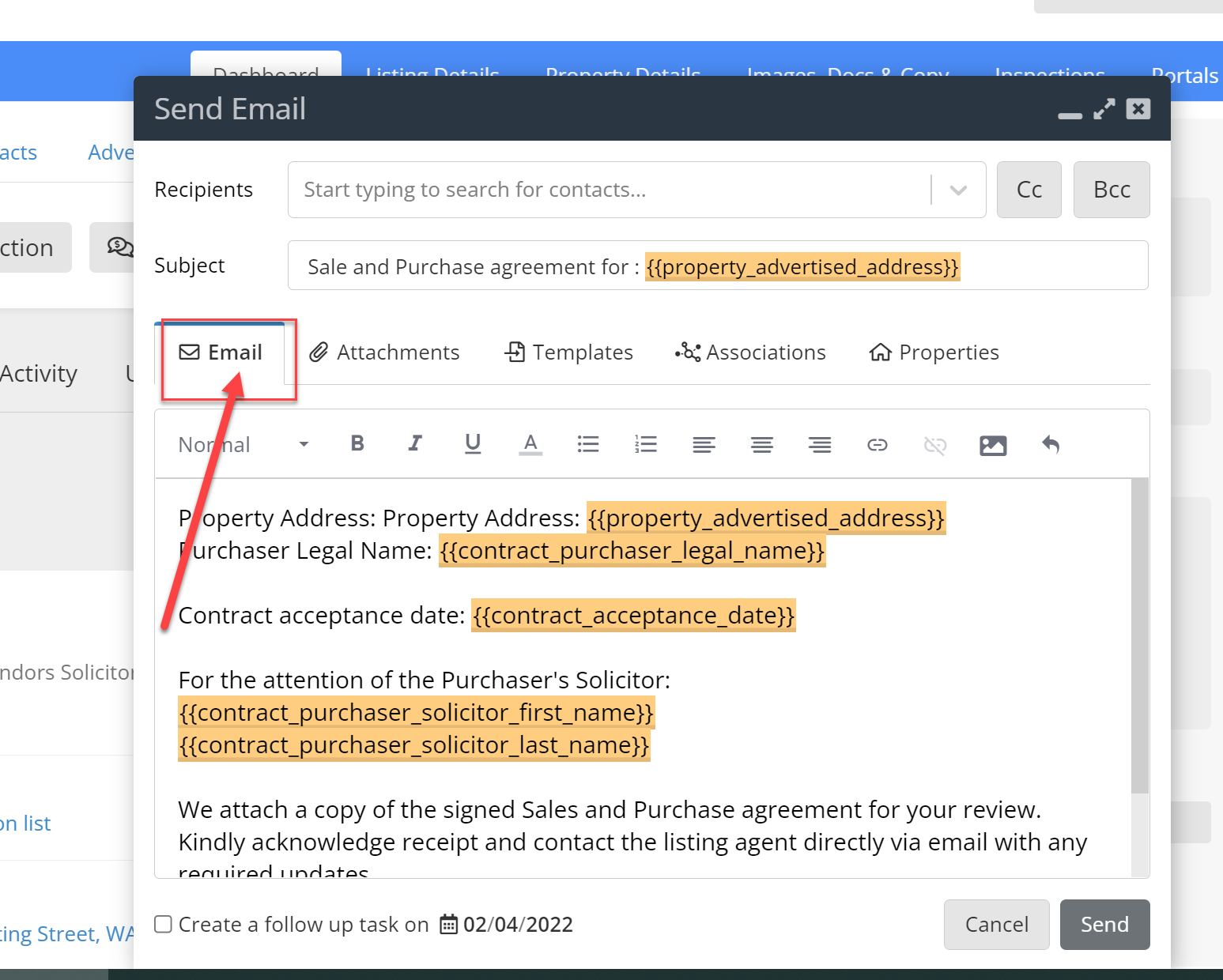
4. Click on the association tab and make sure you select the drop-down for listing AND Contract. you will then see all the fields populate as long as data is entered correctly in these fields. IT IS VERY IMPORTANT TO ASSOCIATE THE CONTRACT.

You need to add the recipient ie Use the Purchaser Solicitors name in the to field and simply send.
BECAUSE YOU ASSOCIATED THE CONTRACT, YOU WILL NOW BE ABLE TO SEE ALL CONTRACT-RELATED CORRESPONDENCE IN ISOLATION ON THE CONTRACT DASHBOARD.
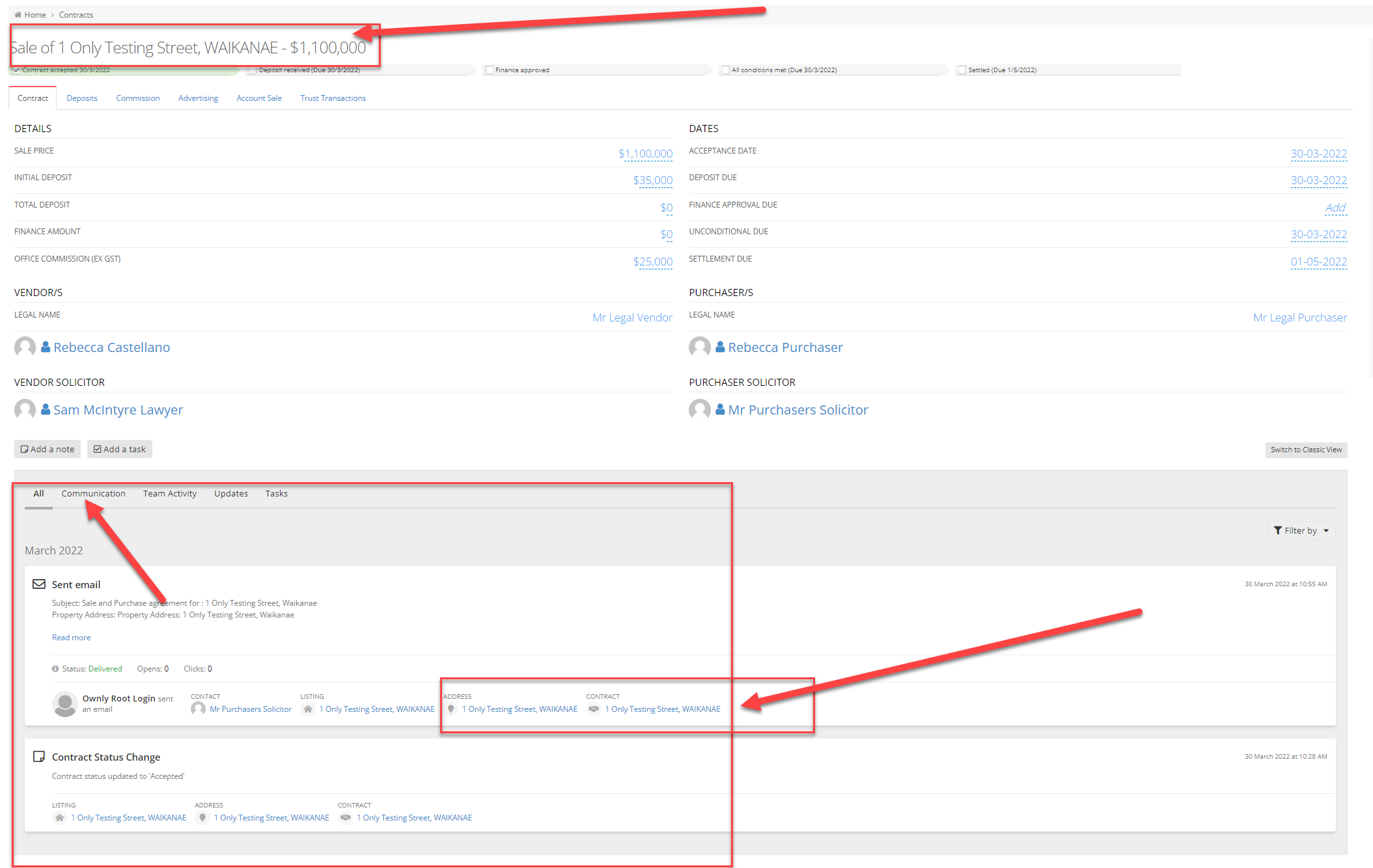
DO NOT FORGET TO ATTACH THE DOCUMENT TO SEND
THERE IS ALSO A TEMPLATE CALLED